Similar topics
FOR ALL Graphic Requesters+Badge's Tutorial
+8
peach rays bri
PinkDaFluffyBear
Jeanna
MeBeJennifer;3
Katelynkinzz
Caitlin
Chloe♥
Badge
12 posters
Page 1 of 1
 FOR ALL Graphic Requesters+Badge's Tutorial
FOR ALL Graphic Requesters+Badge's Tutorial
Hey everyone! So i've seem that many of you members, who request in The Artist's Shop, no mather what shop u request, at every form you need a picture of your avatar to be in it, right?  Soooo many of you don't know how to get a really good HQ Picture of your Character, and i would recomended to be 2 pictures of your avatar in the form.Just in case ;)
Soooo many of you don't know how to get a really good HQ Picture of your Character, and i would recomended to be 2 pictures of your avatar in the form.Just in case ;)
So lets start the tutorial!
--------Badge's Tutorial 1 "How to take HQ Pictures of your avi----------
In this Tutorial you will need:
Steps:
Step 1: First open your internet browser and go to B.a.b.v.-Buildabearville
Step 2: Log in and go to a place where the background color is different from your clothes for example [make your room green and go there,or some other place where the background color isn't too attached with your outfit so it can be more easy to clear ]


Step 3: Choose your dance or emotion or e.t.c so it can be more pretty in the finished design ;)
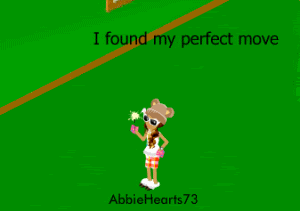
Step 4: Now this is a little more hard,ill show you how to zoom in the screen so your babv character will be in a special HQ
-For Firefox
1.Go to View>>>Zoom>>>Zoom In
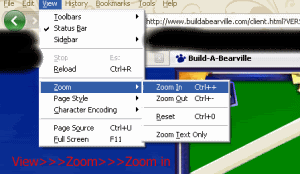
2.Click that Option untill you get a very good zoom in of your character

P.S.>How to get back to the original view click View>>>Zoom>>>Zoom out Or Original size View>>>Zoom>>Reset

-For Internet Explorer
Step 1: Okay so on the right down side corner you will have some options with the zooming stuff

Step 2: Select the number [%] you would like to zoom in for example 300%,And if you would like to get even more zoom than 400 click "Own" the last option from there
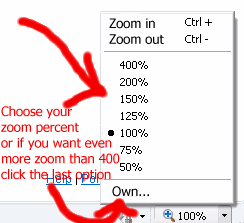
If you clicked own--
Put the number of percent you would like to zoom in more than 400 or less or others

Step 3: To zoom out do the same option as in firefox,click again that tab and click 100 % to get to the original size ;)
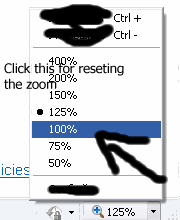
------- end of zooming in internet explorer or firefox browser---
Step 5:
Now when you zoomed in perfectly you will need to save this somewhere right? And so on your keyboard on the right up side there will be some buttons like "Prt Scr Sysrq,Scroll Lock,Pause Break" and maybe others too. So click "Prt Scr Sysrq" that means Print Screen ;)
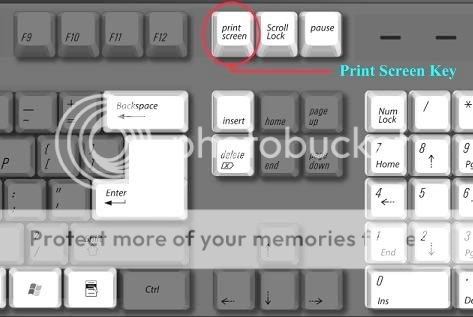
P.S. Or maybe at some of you won't work so then try CTRL+Prt Scr Sysrq
Step 6: Now open the program you use to edit photos with
Mines Photoshop CS3 ;) i would recomend you it
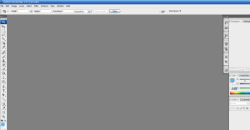
Step 7: Open a New File [On photoshop it should be File>>>New]
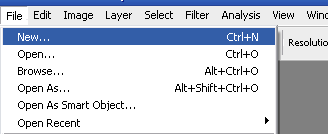
Step 8: If you count the image size put anything in it,but on most programs it is automaticly so click "Ok" ;) thats what i do :D

Step 9: Now Click CTRL+V so it will show up the screen of your babv character
Step 10: Now when u have the whole screen you can crop it and then resize it,so select the part with your babv character and to crop click Image>>>Crop ,then resize it ,Image>>>Resize Image to idk 500 so it could be more HQ and TA-DA

Step 11:Now You will need to get rid of this green background right? So in this step you will know why i said other background color and not one similar to your character's outfit OR skin.
So,each program must have a Magic Wand tool or something that selects a similar color.On Photoshop it is called Magic Wand Tool so click it and click on the green screen.

And when you click on the green screen it should be this:
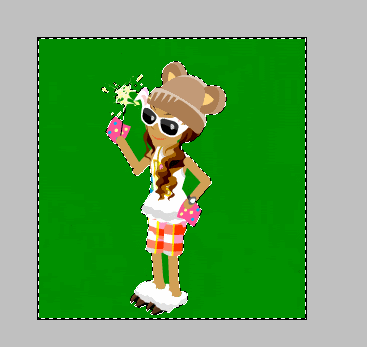
Step 12: Now simply click "Delete" on your keyboard and ta-da a black and white checkered background should be on the background

P.S. If your image it similar to this and has some little green parts on it make sure to zoom in,select the magic wand tool or your selection tool and delete the green parts

P.S. If you can't delete the background image or its not the checkered white and black background,look in the layer window and look if it ISN'T Locked. If it is like this:
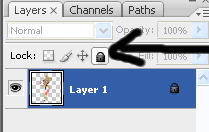
Then click that little lock thing where that black arrow indicates and ta-da you layer will be unlocked and so u CAN Start to delte the background now ^_^
And thats it!! Now you have your own HQ Character Babv Picture and Say "Bye" To the Blures,Smudges,Other things that are very hard to deletefrom your character's background!
This was it and so lets see the finish of this example of mine!

Omg like wow! Isnt it cool if it is in HQ?
So any questions on this topic ask me hunii ;)
Always glad 2 help
Tell me your comment~
So lets start the tutorial!
--------Badge's Tutorial 1 "How to take HQ Pictures of your avi----------
In this Tutorial you will need:
- Your internet browser exemple [Firefox or Internet Explorer]
- A program with who you will clear your picture exemple [Photoshop,Gimp,PhotoScape e.t.c]
Steps:
Step 1: First open your internet browser and go to B.a.b.v.-Buildabearville
Step 2: Log in and go to a place where the background color is different from your clothes for example [make your room green and go there,or some other place where the background color isn't too attached with your outfit so it can be more easy to clear ]


Step 3: Choose your dance or emotion or e.t.c so it can be more pretty in the finished design ;)
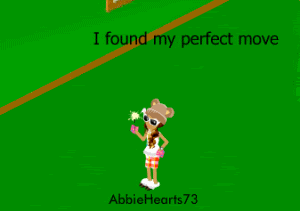
Step 4: Now this is a little more hard,ill show you how to zoom in the screen so your babv character will be in a special HQ
-For Firefox
1.Go to View>>>Zoom>>>Zoom In
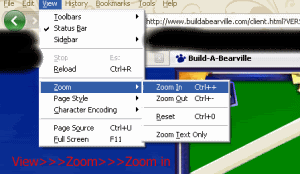
2.Click that Option untill you get a very good zoom in of your character

P.S.>How to get back to the original view click View>>>Zoom>>>Zoom out Or Original size View>>>Zoom>>Reset

-For Internet Explorer
Step 1: Okay so on the right down side corner you will have some options with the zooming stuff

Step 2: Select the number [%] you would like to zoom in for example 300%,And if you would like to get even more zoom than 400 click "Own" the last option from there
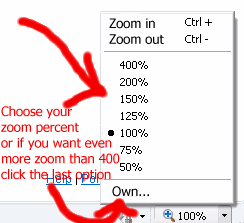
If you clicked own--
Put the number of percent you would like to zoom in more than 400 or less or others

Step 3: To zoom out do the same option as in firefox,click again that tab and click 100 % to get to the original size ;)
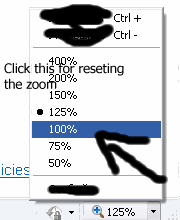
------- end of zooming in internet explorer or firefox browser---
Step 5:
Now when you zoomed in perfectly you will need to save this somewhere right? And so on your keyboard on the right up side there will be some buttons like "Prt Scr Sysrq,Scroll Lock,Pause Break" and maybe others too. So click "Prt Scr Sysrq" that means Print Screen ;)
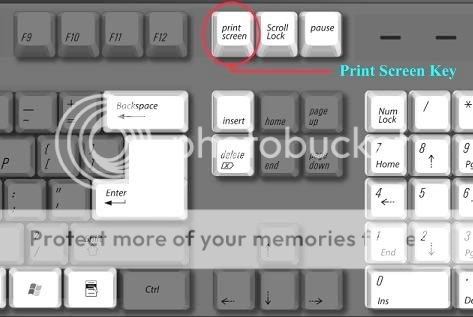
P.S. Or maybe at some of you won't work so then try CTRL+Prt Scr Sysrq
Step 6: Now open the program you use to edit photos with
Mines Photoshop CS3 ;) i would recomend you it
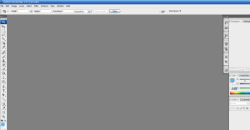
Step 7: Open a New File [On photoshop it should be File>>>New]
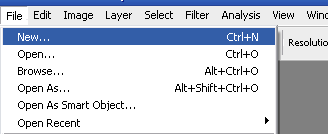
Step 8: If you count the image size put anything in it,but on most programs it is automaticly so click "Ok" ;) thats what i do :D

Step 9: Now Click CTRL+V so it will show up the screen of your babv character
Step 10: Now when u have the whole screen you can crop it and then resize it,so select the part with your babv character and to crop click Image>>>Crop ,then resize it ,Image>>>Resize Image to idk 500 so it could be more HQ and TA-DA

Step 11:Now You will need to get rid of this green background right? So in this step you will know why i said other background color and not one similar to your character's outfit OR skin.
So,each program must have a Magic Wand tool or something that selects a similar color.On Photoshop it is called Magic Wand Tool so click it and click on the green screen.

And when you click on the green screen it should be this:
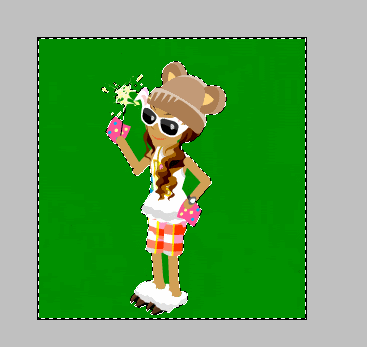
Step 12: Now simply click "Delete" on your keyboard and ta-da a black and white checkered background should be on the background

P.S. If your image it similar to this and has some little green parts on it make sure to zoom in,select the magic wand tool or your selection tool and delete the green parts

P.S. If you can't delete the background image or its not the checkered white and black background,look in the layer window and look if it ISN'T Locked. If it is like this:
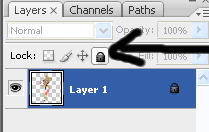
Then click that little lock thing where that black arrow indicates and ta-da you layer will be unlocked and so u CAN Start to delte the background now ^_^
And thats it!! Now you have your own HQ Character Babv Picture and Say "Bye" To the Blures,Smudges,Other things that are very hard to deletefrom your character's background!
This was it and so lets see the finish of this example of mine!

Omg like wow! Isnt it cool if it is in HQ?
So any questions on this topic ask me hunii ;)
Always glad 2 help
Tell me your comment~

Badge- BP Moderator

- Posts : 1580
My BearBucks : 13107
Join date : 2009-12-14
 Re: FOR ALL Graphic Requesters+Badge's Tutorial
Re: FOR ALL Graphic Requesters+Badge's Tutorial
That is an awesome step-by-step guide!

Chloe♥- Furtastic Bear
- Posts : 552
My BearBucks : 3890
Join date : 2010-02-28
 Re: FOR ALL Graphic Requesters+Badge's Tutorial
Re: FOR ALL Graphic Requesters+Badge's Tutorial
Thank you! This is brill :D Making official and moving to Member Graphics :)

Caitlin- Administrator / Owner

- Posts : 3887
My BearBucks : 10042
Join date : 2009-11-22
 Re: FOR ALL Graphic Requesters+Badge's Tutorial
Re: FOR ALL Graphic Requesters+Badge's Tutorial
My paints Diffrent but anyways Cool!!!!

Katelynkinzz- Bearilliant Bear
- Posts : 2217
My BearBucks : 8643
Join date : 2009-12-12
 Re: FOR ALL Graphic Requesters+Badge's Tutorial
Re: FOR ALL Graphic Requesters+Badge's Tutorial
Cewwlll! Now i know how to erase the background in photoshop 
Thanks! xD
Thanks! xD

MeBeJennifer;3- Administrator / Owner

- Posts : 3966
My BearBucks : 7931
Join date : 2010-05-16
 Re: FOR ALL Graphic Requesters+Badge's Tutorial
Re: FOR ALL Graphic Requesters+Badge's Tutorial
This will help out a lot! Great tutorial and amazing graphic by the end. :D

Jeanna- Bearilliant Bear
- Posts : 3251
My BearBucks : 9161
Join date : 2010-04-21
 Re: FOR ALL Graphic Requesters+Badge's Tutorial
Re: FOR ALL Graphic Requesters+Badge's Tutorial
I KNO this has nothing to do with the tutorial, all though the tutorial is GREAT! where did you guys get those Miss Art, Miss Nice and stuff siginitures?

PinkDaFluffyBear- Bearilliant Bear
- Posts : 774
My BearBucks : 1375
Join date : 2010-03-13

Badge- BP Moderator

- Posts : 1580
My BearBucks : 13107
Join date : 2009-12-14
 Re: FOR ALL Graphic Requesters+Badge's Tutorial
Re: FOR ALL Graphic Requesters+Badge's Tutorial
I don't have the magic wand on my paint, so I can't crop, sadly 

peach rays bri- Administrator / Owner

- Posts : 4275
My BearBucks : 4568
Join date : 2010-07-18
 Re: FOR ALL Graphic Requesters+Badge's Tutorial
Re: FOR ALL Graphic Requesters+Badge's Tutorial
great guide badge.. your good at graphics :)

Emily♥- Bearilliant Bear
- Posts : 2086
My BearBucks : 2016
Join date : 2010-10-11
 Re: FOR ALL Graphic Requesters+Badge's Tutorial
Re: FOR ALL Graphic Requesters+Badge's Tutorial
Thanks!!!!:D

Chocolate Kisses Leah- Newbie Bear
- Posts : 15
My BearBucks : 22
Join date : 2011-02-05
 Re: FOR ALL Graphic Requesters+Badge's Tutorial
Re: FOR ALL Graphic Requesters+Badge's Tutorial
Thats awesome! Thanks for the background tip, I will use that!

CrazyJackie- Bearilliant Bear
- Posts : 947
My BearBucks : 5127
Join date : 2010-12-28
 Re: FOR ALL Graphic Requesters+Badge's Tutorial
Re: FOR ALL Graphic Requesters+Badge's Tutorial
thank you!!!!1

Ali<3- Newbie Bear
- Posts : 5
My BearBucks : 7
Join date : 2011-02-18
 Re: FOR ALL Graphic Requesters+Badge's Tutorial
Re: FOR ALL Graphic Requesters+Badge's Tutorial
I would like to know how to do it with the program GIMP

Chocolate Kisses Leah- Newbie Bear
- Posts : 15
My BearBucks : 22
Join date : 2011-02-05
 Similar topics
Similar topics» ATTENTION TO ALL GRAPHIC REQUESTERS OF JENNI.
» {To KHC Requesters} I'm Sorry :(
» Badges! Where are you?
» {To KHC Requesters} I'm Sorry :(
» Badges! Where are you?
Page 1 of 1
Permissions in this forum:
You cannot reply to topics in this forum


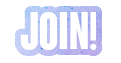



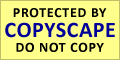
» Bearville Place
» What are you guys doing?
» Zoeyleo339 is back~
» Valentina's Blog
» New Layout // May 2014
» hello were is every1